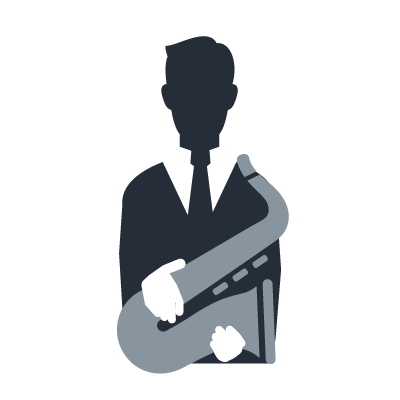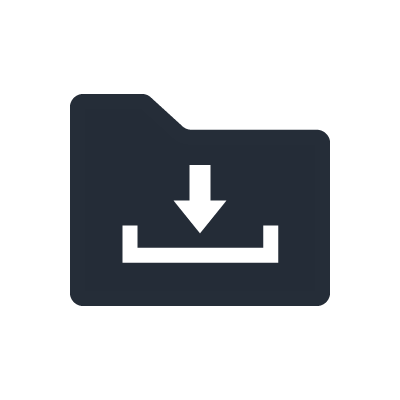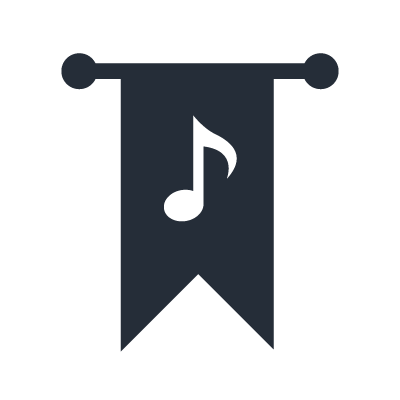AG Series
Mobile recording with iPad
You can use an iPad with compatible DAW software for mobile recording.
This section explains how to record audio with the DAW software “CUBASIS” (not included) for iPad.
NOTE
To connect an AG series mixer to an iPad, the following equipment is required.
- Camera connection kit or Lightning-USB camera adaptor
- Mobile battery (5V 500 mA)
Connections
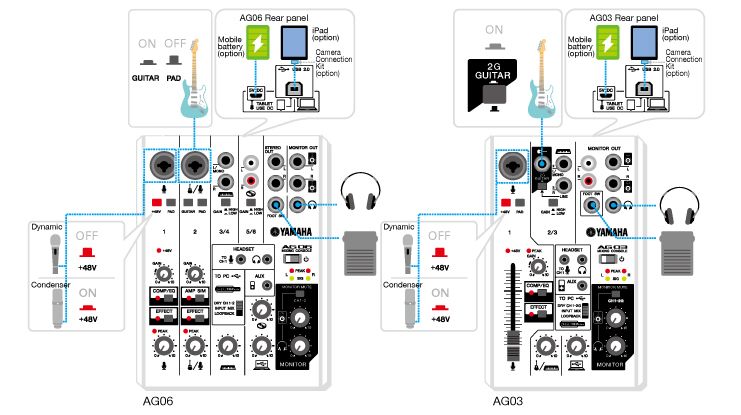
1. Connect the mobile battery to the [5V DC] terminal.
2. Connect the camera connection kit or Lightning-USB camera adaptor to the iPad.
3. Connect the AG series mixer to the camera connection kit or Lightning-USB camera adaptor.
4. Turn the AG series mixer on.
5. Open CUBASIS to confirm that the AG series is properly recognized by CUBASIS.
6. Connect a microphone and instruments as desired.
Mixer settings
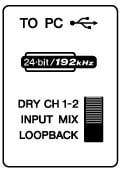
1. Set the [TO PC] slide switch to [DRY CH 1-2].
The [TO PC] slide switch is used to select which source you want to record, such as an instrument or microphone connected to the mixer.
[DRY CH 1-2]: Records the "dry" mix (unaltered audio) of the source connected to channel 1 and channel 2. The mixer's built-in effects are not recorded.
[INPUT MIX]: Records a mix of the overall audio from the mixer. Use this setting when you want to record the audio signal with [COMP/EQ] and/or [EFFECT] turned on.
In most cases, it is common to set the slide switch to [DRY CH 1-2] to record the dry mix, and then make edits and other audio adjustments in the CUBASIS.
In this example, we have selected [DRY CH 1-2].
2. Turn [MONITOR MUTE] on.
If you turn [MONITOR MUTE] on, audio input from channel 1 and channel 2 must pass through the CUBASIS before it can be heard. For example, if you are processing your guitar with effects in the CUBASIS, turning [MONITOR MUTE] off allows you to avoid hearing the dry signal from your guitar. On the other hand, if you are using external effects such as stomp boxes to create the guitar sound you are recording, turning [MONITOR MUTE] off allows you to hear the direct signal.
Signal path:
When you turn on the [MONITOR MUTE] button in the [MONITOR] section, you will not be able to directly monitor audio from mics, etc. inside the mixer. However, the audio signal is sent to the CUBASIS Audio signals that pass through the CUBASIS are sent to the USB icon channel.
CUBASIS settings (iPad)
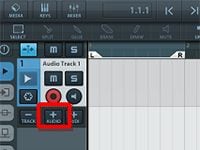
1. Create an audio track.
2. Select the audio track you created.
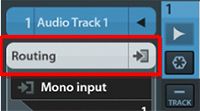
3. Tap [Routing].

If the [Routing] is not shown, tap the > button to show it.
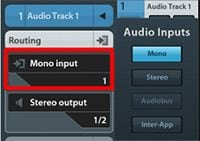
4. Select an input port.
Mono Input 1: For setting the [TO PC] slide switch to [DRY CH 1-2] and recording the source connected to CH1 in mono
Mono Input 2: For setting the [TO PC] slide switch to [DRY CH 1-2] and recording the source connected to CH2 in mono
Stereo input 1+2: For setting the [TO PC] slide switch to [INPUT MIX] and recording audio mixed in the mixer
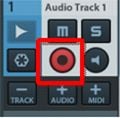
5. Confirm that the standby button for recording is on.
If the standby button for recording is off, tap it to turn it on.
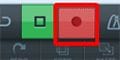
6. Press the record button.
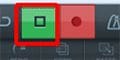
7. When recording is complete, press the stop button.