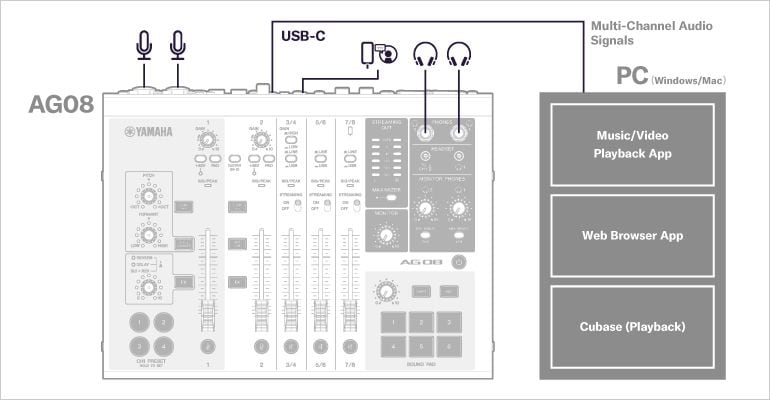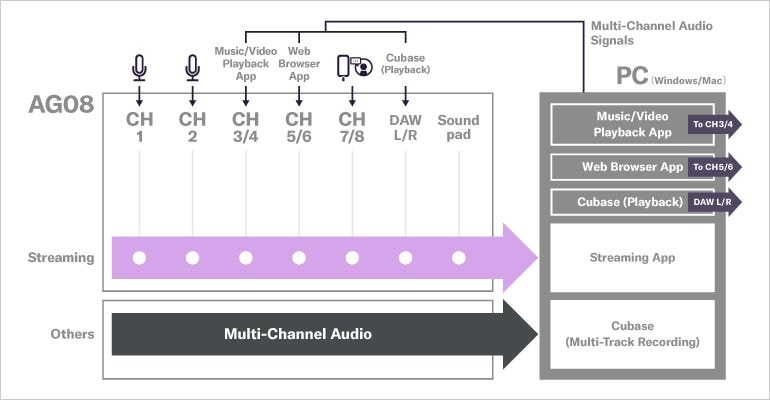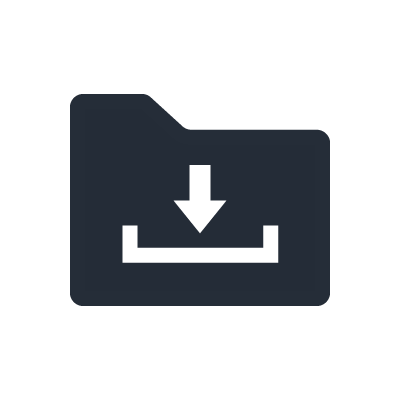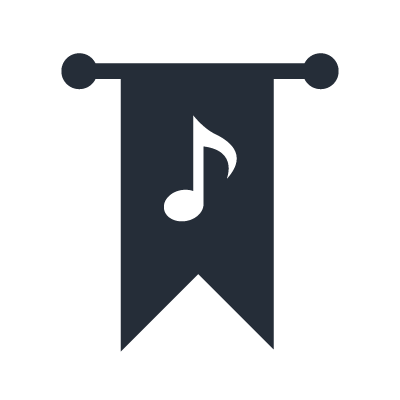AG08 Live Streaming Mixer
System examples
Here are some examples of systems that use AG08 connected to a PC.
Introduction
Windows Volume Mixer
In a Windows environment, different input/outputs can be set for each app from the system's “Volume Mixer.” (System > Sound > Volume Mixer)
*For a Mac environment, the same can be achieved by using audio routing software such as "Loopback (by Rogue Amoeba)" separately.
From PC
When your PC is connected via USB-C, the AG08 is recognized as three output devices: [CH3/4 (Yamaha AG08)], [CH5/6 (Yamaha AG08)], and [CH7/8 (Yamaha AG08)]. The volume of each signal sent from the PC to the AG08 can be controlled with the physical fader of the corresponding channel when "USB" is selected with the [LINE/USB] switch on the AG08.
It is also possible to assign mixed signal s to one fader by setting the output of multiple applications on Windows “Volume Mixer” to the same output setting. In this case, it is recommended that the volume of each application be balanced beforehand using the faders on the Windows side.
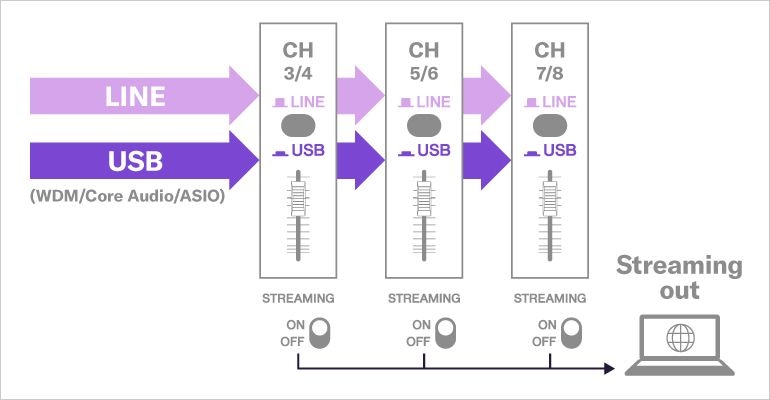
To PC
The following three main channels and ASIO channels are sent from the AG08 to your PC.
- [Streaming (Yamaha AG08)]
- [Voice (Yamaha AG08)]
- [AUX (Yamaha AG08)]
- ASIO channels
[Streaming (Yamaha AG08)] is ideal for streaming applications such like OBS, and includes all AG08 signals. You can also use the [Streaming ON/OFF] function to select whether or not to include CH3/4, CH5/6, and CH7/8 in [Streaming (Yamaha AG08)].
[Voice (Yamaha AG08)] is ideal for voice chat applications such as DISCORD, as it contains only sound from CH1 and CH2, with no extraneous sound sent to your chat partner. This is suitable for use with voice chat when playing PC online games, as game sound from your environment is not sent to your voice chat partner.
[AUX (Yamaha AG08)] is a slightly special channel compared to the others. Only CH7/8 are excluded from this channel. This is ideal for voice chat application input, e.g., for online chat collaboration streaming. When you use this channel for input of voice chat app, background music from the PC during streaming or sound effects of sound pads can be shared with your voice chat partner.
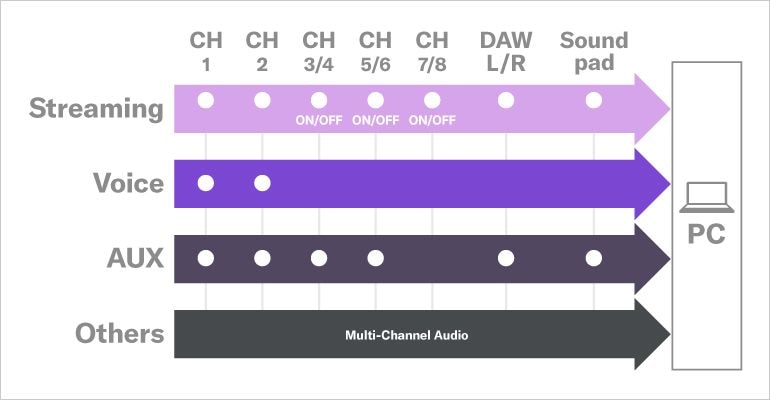
ASIO channels
AG08 has 8 different ASIO channels, which can be used for multi-track recording with ASIO-compatible application software such as Cubase, a music production software on a PC.
*ASIO is a sound card protocol for music production applications. There is also a standard audio driver for each OS, called "WDM (Windows Driver Model)" for Windows and "Core Audio" for Mac.
*In Windows environment, the ASIO channels also include three main mixed channels with the same name as the WDM channels, along with the 8ch direct inputs. WDM and ASIO channels can also be used at the same time.
System Example 1: Variety Show Streaming (Basic)
This system is suitable for streaming by a single person in one location, and can be used for streaming with a mixture of guitar playing, PC game streaming, and conversation s with remote chat guests. You can also add background music and SE sounds using sound pads.
The volume of each audio channel from the PC (game, voice chat, background music) can be adjusted individually with the physical faders, along with mic and line instrument volumes.
All sounds, including the voice of your chat partner and sound pad sounds, are sent to the listener via the streaming app.
Only your own voice and the instrument sound input to CH1 and 2 are sent to your voice chat partner via the voice chat app.
*Point: All [Streaming ON/OFF] switches are “ON.”
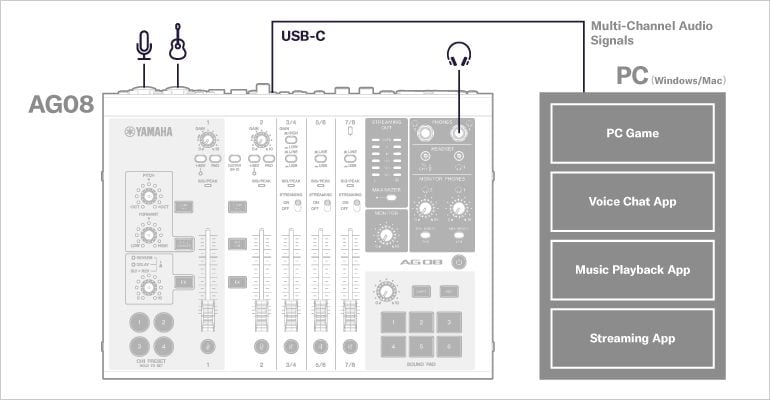
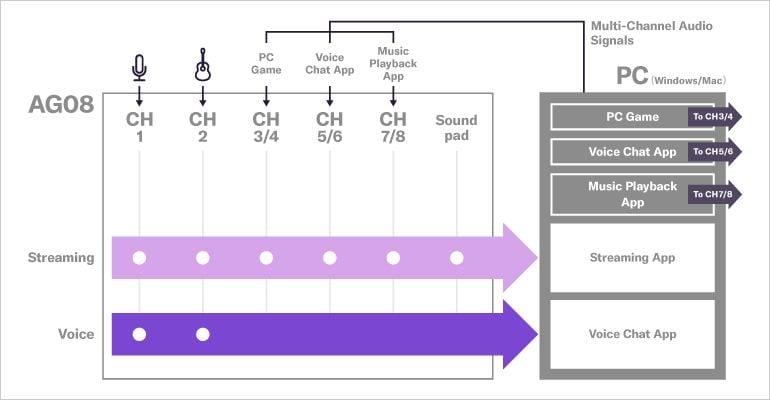
System Example 2: Variety Show Streaming (Advanced)
The case is intended for collaborative streaming by two persons in the same space, and in suitable for voice chat members, conversations, quiz battles, reaction sessions focusing on video or music content, and impersonations, along with music ensembles feature instruments in real space, captured through a line input.
The volume of the audio from the PC (background music/video, game, voice chat) can be adjusted individually with the physical faders, along with mic and line instrument volumes.
All sounds are sent to the listener via a streaming app.
All sounds other than CH7/8 are sent to your voice chat partner via a voice chat app on your PC.
*Point: Use the [AUX (Yamaha AG08)] as input for voice chat app on your PC to share sound pads sound with your voice chat collaborators.
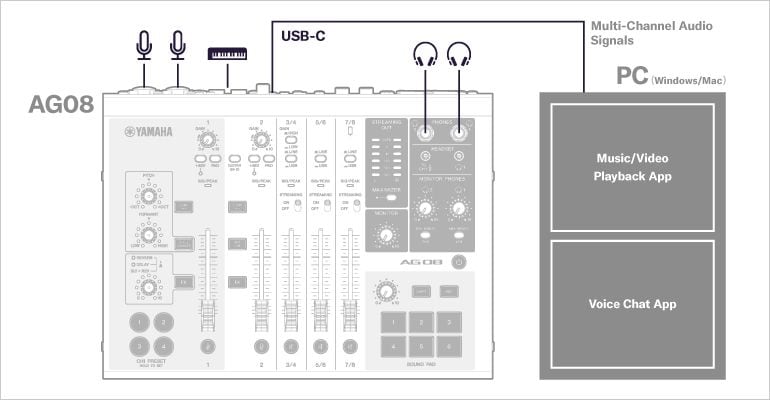
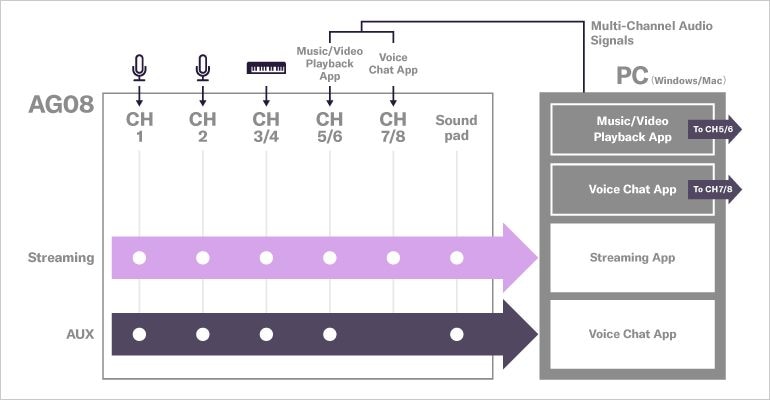
System Example 3: Streaming with Backup Recording on Cubase
The case is intended for collaborative streaming by two people in the same space, using a smartphone voice chat app via 4-pole mini (TRRS) to the CH7/8, for use with contents including voice chat, quizzes and video, and background music. Each sound can also be recorded independently in Cubase as a backup.
The volume of each audio channel from the PC (background music, video, voice chat) can be adjusted individually with the physical faders, along with the mic volumes.
All sounds are sent to the listener via a streaming app.
All sounds other than CH7/8 are sent to your voice chat partner via the smartphone app.
*Point: The [LINE 7/8 OUT] option on the AG08 controller should remain [AUX] to avoid sound feedback loops.