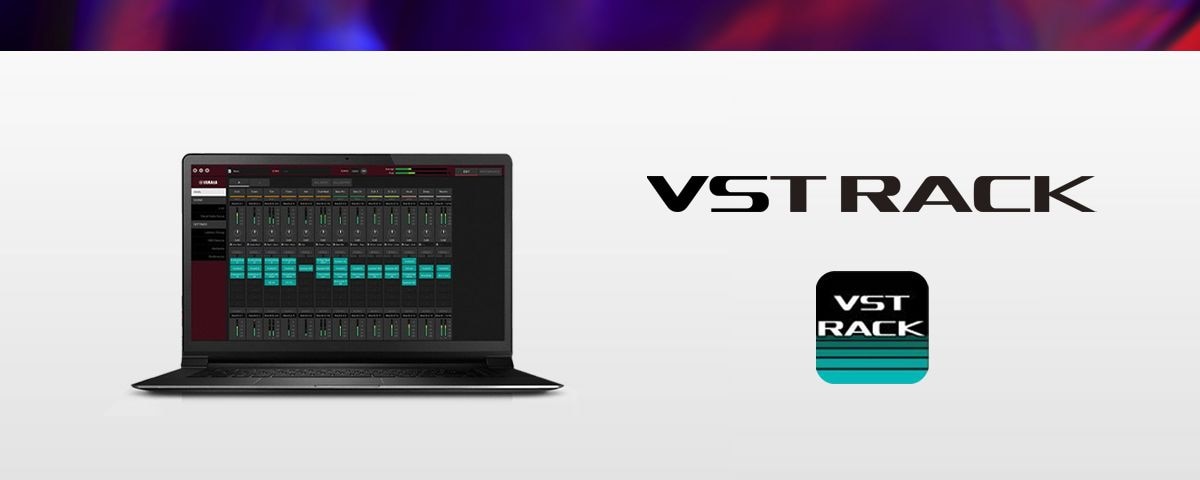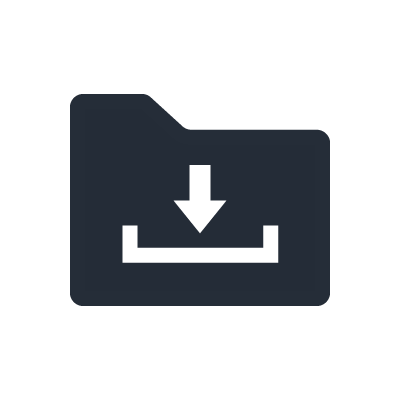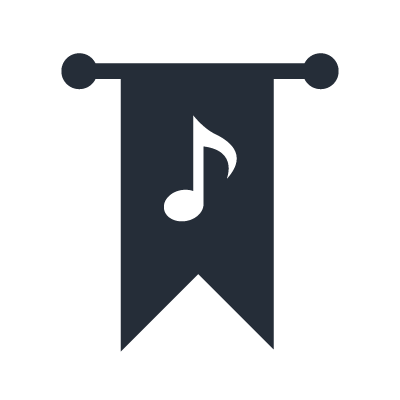VST Rack
Can VST Rack Pro/Elements for Win be used with Intel Core Ultra series processors?
VST Rack Pro/Elements (V2.0.1 or higher) for Windows supports Intel Core Ultra series processors.
Where can I download the VST Rack Elements bundled with DM3?
Please download the VST Rack Elements on the Steinberg Download Assistant with the Download Access Code written on the DOWNLOAD INFORMATION sheet for Cubase AI included in the DM3 series product carton box. Please check here to learn how to download how to activate and download the software.
What specifications are needed for a PC to use VST Rack Pro? Please tell me the required specifications of the various parts such as the CPU and graphic card.
The hardware requirements are summarized on the Overview page. Please check here. In addition, the following pages provide tips on how to choose a computer. Please check here.
Are there any recommended PC settings for stable operation?
The following pages provide tips on how to choose setting when using software. Please check here.
Can VST Rack Pro be used with an Apple silicon Mac?
For Macs with Apple silicon, the procedure for installing the Yamaha Steinberg USB Driver differs from the usual procedure due to changes in security setting specifications in macOS. The specific method is described below.
Can VST Rack Pro/Elements be used with audio interfaces other than RUio16-D?
As of version V2.0.0, we guarantee operation in combination with the RUio16-D and DM7 (USB connection) and DM3 (USB connection).
Are there any conditions regarding which VST plug-ins can be used?
64-bit VST3-compatible plug-ins can be used. VST2 plug-ins cannot be used. Also, standard plug-ins bundled with products such as Cubase and Nuendo cannot be used because they are only licensed for use within the DAW.
Can plug-ins bundled with VST Rack Pro be used with other DAWs?
The plug-ins included in the Yamaha Plug-in Set are standard VST3 plug-ins, so you can use them with other DAWs. The plug-ins included in the Steinberg Plug-in Set are exclusive to VST Rack Pro and cannot be used with other DAWs.
The BYPASS USB switch is set to ON without this being intended. What conditions cause it to switch over?
BYPASS USB activates when USB communication is interrupted due to the state of the PC or the status of the USB connection. It minimizes the impact of the audio dropouts that occur when USB communication is interrupted. For example, if there is an abnormal audio signal from the PC, if the Dante sample rate is changed, or if the USB connection with the PC is interrupted, the mode will switch to bypass.
You can select whether to have the audio set to Through or Mute in bypass mode for each rack. The default setting is Bypass.
Levels can be adjusted when the audio is set to Through. If you experience a lot of unintended switching, try the following PC settings:
- Turn off Wi-Fi and Bluetooth
- Pause Windows Update
- Pause security software
- Disable unnecessary audio drivers
Why is the performance meter higher when more plug-ins are inserted into one rack than if the same number of plug-ins are inserted into multiple racks?
Since one rack cannot be processed by multiple cores, using many plug-ins in one rack requires a high level of processing power per core. Select a PC that has at least a single core of 2GHz, or a higher core speed if you use a plug-in with a high load or a lot of plug-ins in one rack. If the performance meter remains high, you may need a CPU with more processing power.
Is there a guideline value for the performance meter level needed for stable operation?
Please try to keep this level to 50% or less, as a guide. If the load is high, the audio may drop out if the processing load of the PC momentarily increases or the plug-in parameters are changed.
Is there a way to shorten the latency setting for use with inserts?
(1) Reduce the buffer size of the driver. In Windows, you can use Low Latency Mode to make the latency shorter. If you reduce the buffer size, the CPU load will increase, so set it so that the performance meter peaks within 50%.
(2) Lower the Dante latency setting. Since Dante sends and receives with the longer of the latency settings, it is necessary to shorten both the console and RUio16-D settings.
When I changed the parameters of the plug-in, the performance meter went up sharply. Please tell me the reason.
The load on the PC may increase momentarily depending on the operating conditions of the plug-in and the state of the signal. Before using it in production, be sure to check the performance fluctuations with the actual signal input. If the momentary load increase is significant, we recommend reducing the number of plug-ins or using a higher performance PC.
Can I use VST Rack Pro/Elements on multiple PCs?
VST Rack Elements and VST Rack Pro (2.0 and later) can be managed using Steinberg Licensing.
A license for software using Steinberg Licensing can be activated via Steinberg Activation Manager on up to three computers. To use your license on further systems, already activated licenses need to be released via the Steinberg Activation Manager first.
Precautions when using Steinberg audio interfaces with VST Rack Pro
[Update on May 2022]
Installing the TOOLS V2.0.0 or later for the audio interfaces listed below will solve the issues described.
AXR4T, AXR4U
UR22C, UR24C, UR44C, UR816C
If you wish to install the VST Rack Pro software in the same environment with any of these audio interfaces, please use the TOOLS V2.0.0 or later.
Using any of Steinberg audio interfaces listed, installing the VST Rack software in the same environment may cause the issues described in the link below.
- UR-RT2, UR-RT4, UR242, UR44, UR28M, UR824
The VST Rack Pro window does not fit on my MacBook (13-inch) screen. How can I show the whole window?
VST Rack Pro requires a display resolution of 1600 x 1050. If you are using a Mac with a Retina display, please change the display resolution of your Mac by changing the setting from "Default for Display" to "Scaled" and selecting the "More Space" option.